Adding a new product
To add a new product first you need to fill in its datasheet. In the window that appears by clicking on the "Add new product" button, you must enter the parameters assigned to the given product.
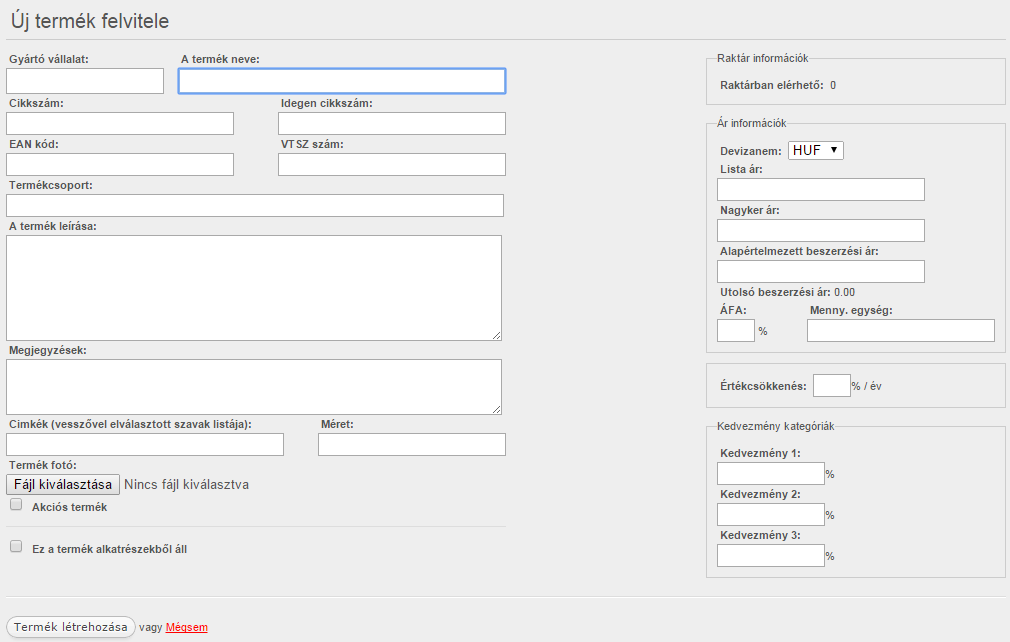
If you fill in the product’s EAN code, and the Barcode reader support is switched on in the Settings of the modul, you can select the items with a barcode reader. This makes easier to create delivery note and taking in. Even doing inventory can be done with a barcode reader.
An added product can have parts. In this case, some added products can be added as parts. The number of parts can be unlimited.

When saving a product, you can give different prices. Like:
- List price: the product’s default price
- Wholesale price: price used during wholesale transactions
- Default purchase price: it’s the price, which will appear after take in and is also changeable, can be useful for frequently purchased products.
- Last purchase price: non-changeable price, which was given after the last take in.
Handling of price variations
It is possible to specify different price variations for the products. If different price variations have benne registered under [Settings] (https://learn.co3app.com/hu/product-and-stock/beallitasok) then the values for the different price variations can be entered for the product.