Security settings
Two security settings are available in CO3 accounts: Two-factor authentication and Face ID / Touch ID authentication.
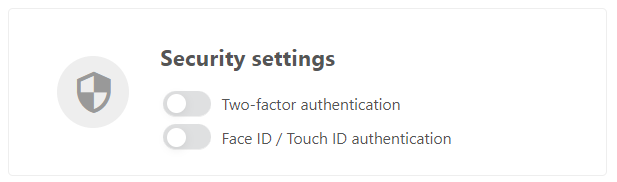
Two-factor authentication
Two-factor authentication is a security feature that protects your CO3 account besides your password. When you set up two-factor authentication, you will be prompted for a unique login code each time you confirm your login attempt.
To set up, you'll need a smartphone or tablet that already has the free Google Authenticator or similar authentication app installed. This software generates an one-time passcode to confirm your login.
How to enable and manage two-factor authentication?
- Select the "My profile" link in the top right corner of the screen after clicking on the user's name.
- In the two-factor authentication area, press the “Enable” button.
- Please open the authentication application (e.g. Google Authenticator) on your smartphone or tablet.
- You can start generating one-time codes by scanning the QR code on the CO3 screen.
- Enter your password and the code displayed on your phone after scanning the QR code.
- Press the “Save” button.
If user password and single-use access code are successfully verified, two-factor authentication is activated for the user. You will also be prompted to enter the one-time password generated by the app when you log in to the account and enter your username and password.
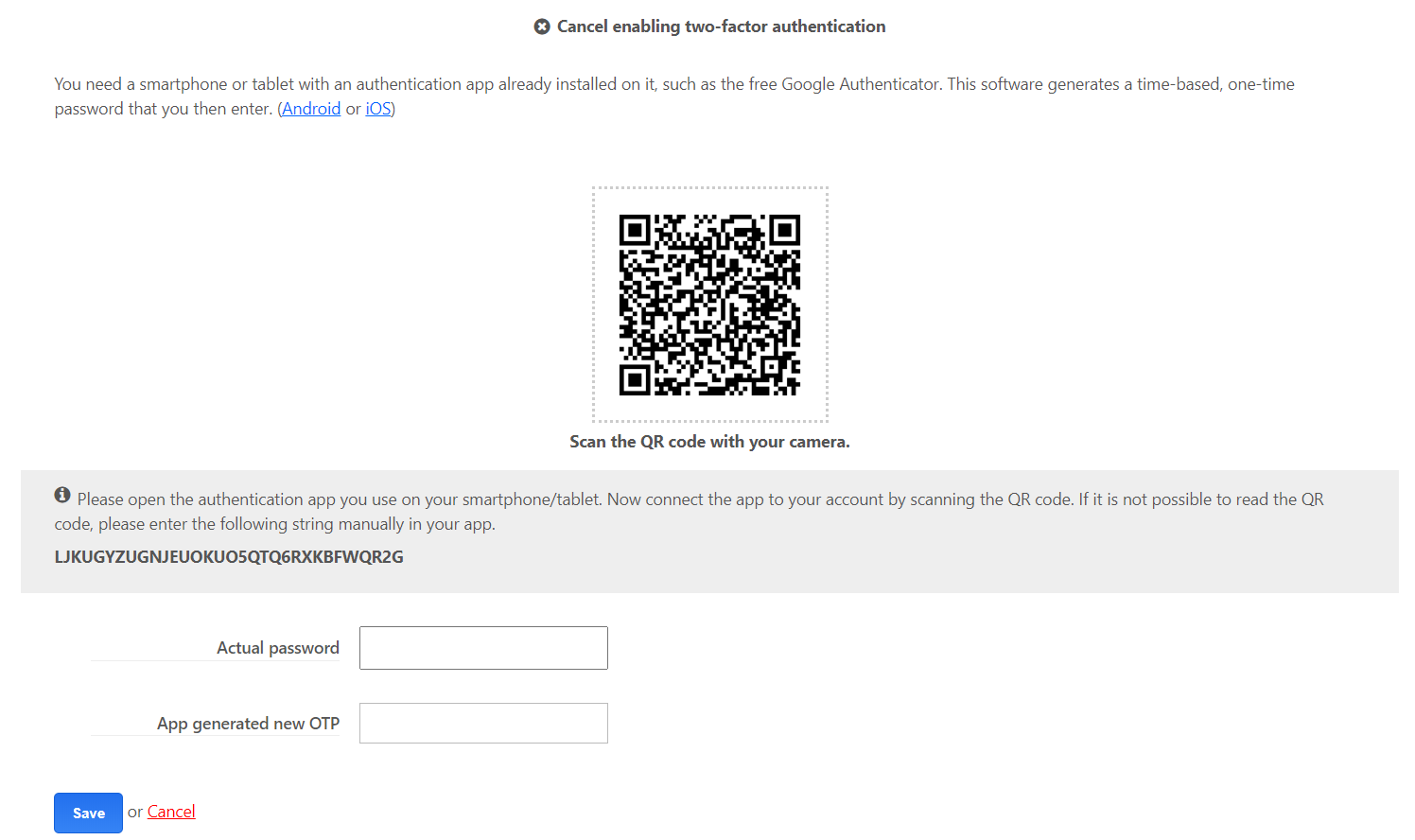
Face ID / Touch ID authentication
In addition to two-factor authentication, you can also choose Face ID / Touch ID authentication. This means that you can easily log in to the system using fingerprint or facial recognition on a smartphone/tablet/notebook. Once successfully logged in, instead of typing in a username and password on the login page, you just need to press the Identify button. The authentication provided by the device will then take place, followed by the login. In addition to enhancing security, this option provides a much more convenient login experience for our users.