Decommissioning
Decommissioning is an important step in the storage process. The aim of decommissioning is to effectively manage and remove obsolete, damaged, poor quality or redundant products and materials from the system. This ensures inventory accuracy, cost efficiency and effective business processes.
To start a decommissioning process, select the desired warehouse from the drop-down menu in the top right-hand corner, then press the "Waste" button in the menu bar that appears under the name of the selected warehouse.

Pressing the button will bring up the "Wasting products" form.
The name or article number of the products or materials to be discarded must be entered on the document. When you start typing the name of the product, the system will automatically retrieve the product from the warehouse, which you need to click on. After the product name, enter the quantity of the product to be discarded. The unit of quantity is automatically recognised by the system and is written after the item number.
The same can also be done by selecting the product to be discarded from the products in the warehouse, clicking on the line item, and then clicking on the "Waste" button. In this case, you no longer have to start selecting the product name on the form, but the system will automatically add it to the form by selecting it from the list of products and pressing the "Waste" button. The quantity to be discarded must of course still be entered.
You can select several products at the same time by pressing the "Add new row" button. However, it is important to note that only products from the same stock can be decommissioned on a single receipt. To delete a line item, press the "x" button at the end of the line.
It is also worth adding to the decommission the reasons why the product is being discarded. For example: obsolete, damaged, expired, etc. This can be done in the Remark field above. By providing a short description, it will be clear to any authorised user later on why the decommissioning was triggered.
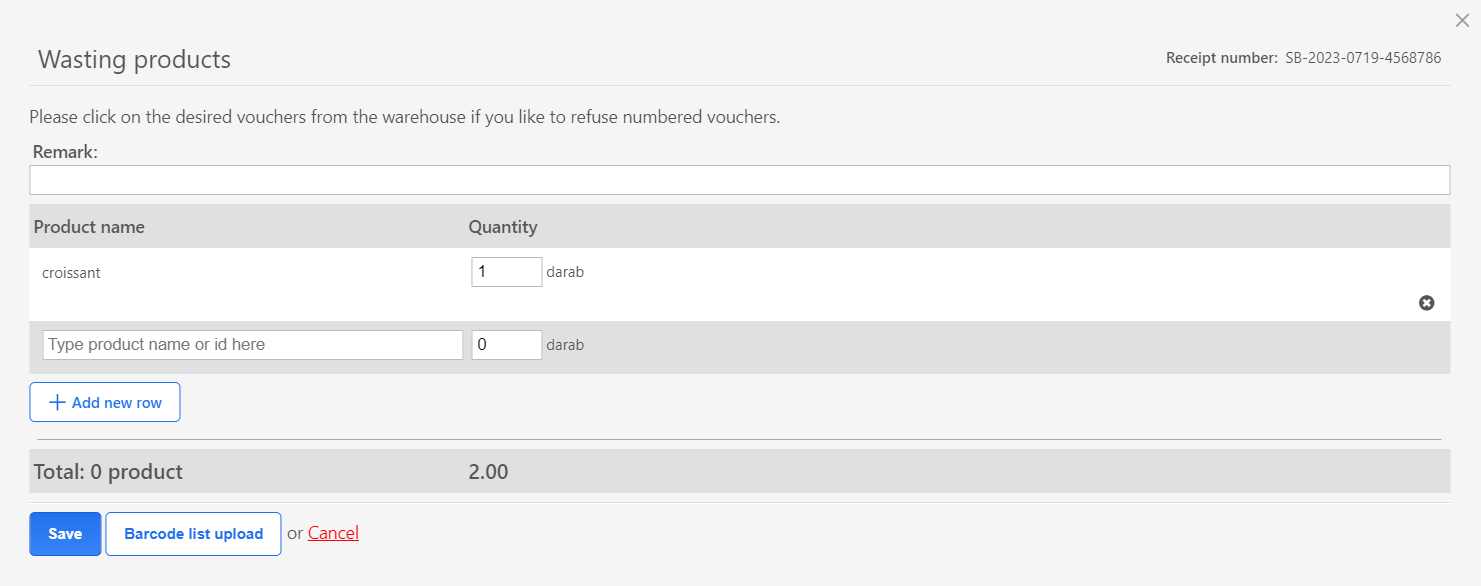
Once you have verified that all the data is entered correctly, you can finalise the decommissioning transaction. The voucher will be assigned a "SB-today's date-number" serial number, which is displayed in the top right corner of the voucher, together with the name of the user who created it.